If your team is juggling campaign deadlines, board updates, and event flyers all at once (while still trying to keep that Canva workspace organized), you’re not alone.
Design is often one of the first things nonprofits try to DIY, but it’s also one of the easiest places for burnout and brand inconsistency to creep in.
Canva can help your nonprofit, but only if you set it up to support how you actually work. Not just one-off graphics, but real workflows, reusable systems, and visuals that reflect the care and clarity behind your mission.
Let’s dig into how to make that happen.
1. Build a Design System That Keeps Up With Your Workload
You don’t need more templates; you need the right ones, built for the things your team creates over and over again.
Instead of hopping into Canva every time someone needs a new asset, set up a foundation that supports quick turnarounds and real collaboration.
What to set up inside Canva:
- Brand Kit: Upload your logo(s), colors, fonts, and save brand-approved imagery. This eliminates guesswork and helps everyone design with consistency.
- Template Suite: Create 5–10 core templates for your most frequent needs—event flyers, IG posts, newsletter headers, program one-pagers, and donor slides.
- Organized Folders: Group files by campaign, audience, or department. (No more digging through “Final_FINAL2.pdf” files from last year.)
Starting point:
Think back over the last 3 months. What materials did your team create more than once? Start building templates for those first and keep them updated biweekly.
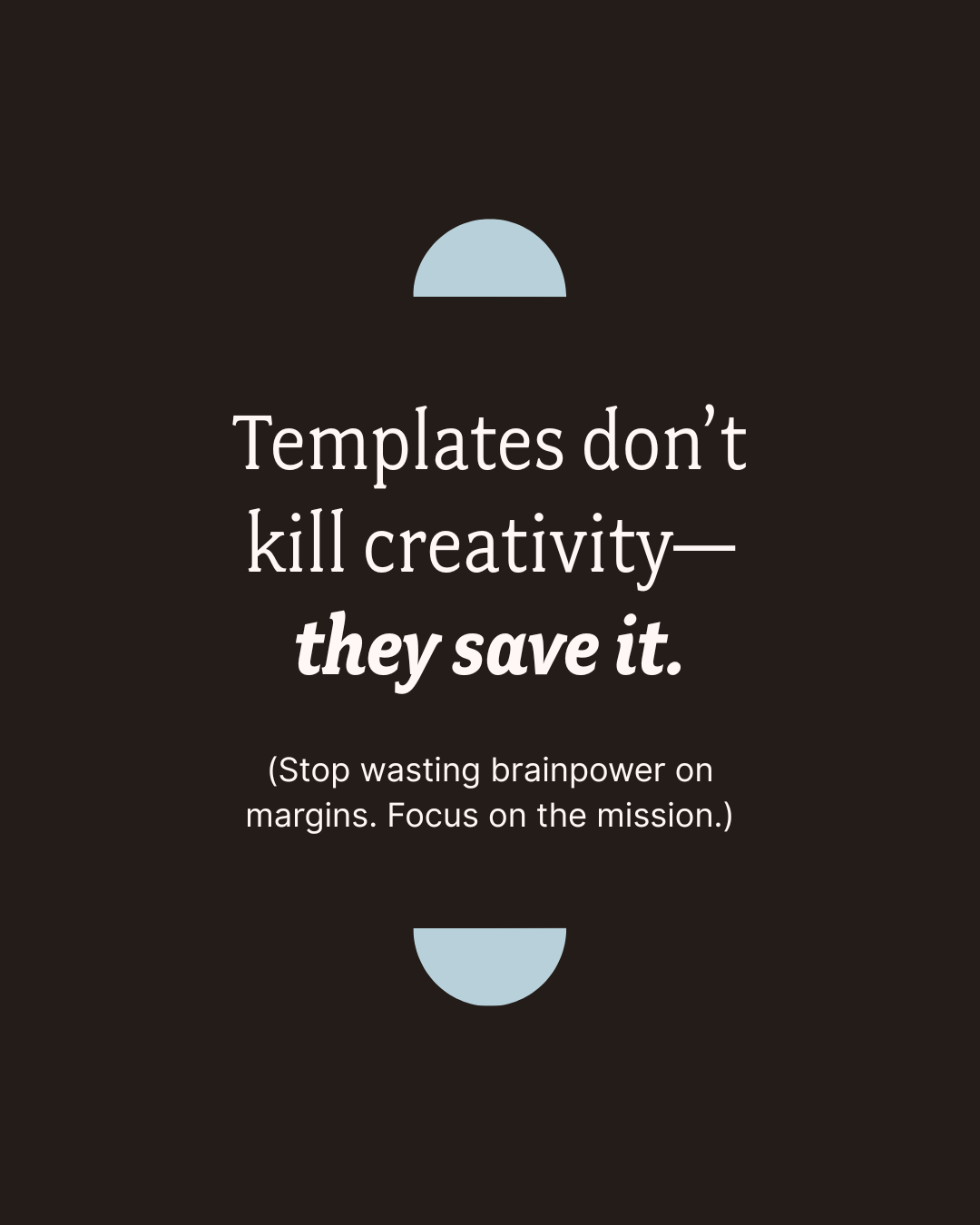
2. Design for Real-World Use, Not Just Audience Type
Most advice says “design for your audience.” That’s a good start, but for nonprofit teams, how that content will be used matters just as much.
Is it going in an email? Printed for a meeting? Shared in a social campaign? Your design approach should shift depending on the format, channel, and moment.
Here’s how to think about it:
For Donor Communications
- Use polished visuals and brand-aligned colors
- Include emotional or impact-driven visuals (photos, testimonials, stats)
- Design with email and mobile in mind, most donors read on their phones
For Board Presentations
- Keep slides clear and minimal (no cluttered visuals)
- Use charts and data visualizations
- Prepare a print-friendly PDF version just in case (because… printers)
For Community Outreach
- Focus on legibility and clarity (bigger fonts, high contrast colors)
- Use imagery that reflects the community you’re speaking to
- Prioritize accessibility, especially if it’s distributed digitally or in multiple languages
Starting point:
Pick one upcoming campaign or event and map out each audience touchpoint (e.g. flyer, email, social). Then decide: what needs to shift in tone or layout for each format?
3. Streamline the Creative Workflow Without a Designer
Even the most beautiful template won't help if your process for getting from idea to final file is clunky. (And let’s be honest, Canva commenting is… fine. But it has limits.)
To avoid the last-minute confusion and time spent trying to keep track of comments, build a lightweight design workflow you can reuse again and again.
Your 3-part design process:
1. Checklist for Every Asset Type
Outline the standard steps:
- Copy finalized
- Design draft created
- Internal review
- Feedback round
- Final approval
- Export + distribution
Save this as a checklist in a shared doc or project tool (like Asana or Notion).
2. Use Better Feedback Tools
For anything more complex than a social graphic, export your Canva design as a PDF and review it in:
- Google Docs (great for collaborative comments + version history)
- ReviewStudio (perfect for visual markup and team approvals)
- Even Dropbox or Notion, if that’s what you’re using internally
3. Host a Biweekly Design Sync
Block 30 minutes every other week to:
- Review upcoming projects
- Clean out old files
- Update or archive templates
It’s the best way to keep your files organized before things get messy, and make sure your team isn’t reinventing the wheel every time.
Starting point:
Pick one high-impact design asset (like your donor report) and build a repeatable process around it. You can tweak and reuse that structure for other projects later. And if you’re looking for a better process, check out our Annual Report Planner.
Bonus: Quick Habits to Strengthen Your Design System Over Time
Once your setup’s in place, these small habits will help it stay clean, clear, and easy to use:
1. Create a “Best Of” Folder
Drop in designs that worked well, got great engagement, or made your ED say “wow.” These become future inspiration for your team or contractors.
2. Add “Usage Notes” to Every Template
Even a quick sentence like “For partner events with a co-branded logo” can save hours of back-and-forth.
3. Set Roles in Canva Teams
Define who can edit, who should comment, and who should just view. This keeps your workspace clean and avoids accidental overwrites.
FAQs About Canva for Nonprofits
Is Canva really free for nonprofits—and how do we apply?
Yes! If you're a registered 501(c)(3) or equivalent, you can get Canva Pro at no cost through Canva’s nonprofit program.
You’ll need to provide proof of nonprofit status, and approval usually happens within a few days. Once you're in, you’ll unlock Pro features like Brand Kits, premium templates, and team collaboration tools.
Can our whole team collaborate in Canva without stepping on each other’s toes?
Yes—with a little structure. Canva Teams allows multiple users, but role-setting is key:
- Viewers can access files but not edit
- Commenters can give feedback
- Editors can create and update designs
Also: organize your folders by campaign or department to keep your workspace clean and reduce file confusion.
What’s the best way to collect and manage design feedback?
For quick edits, Canva’s comment feature is fine. But for larger pieces that you foresee having a lot of stakeholders involved in the review—like donor reports or presentations—export as a PDF and review in:
- Google Docs for collaborative comments and version history
- ReviewStudio for visual markup and approval flows
This keeps feedback organized and avoids the “wait, which version is this?” chaos.
How often should we update or audit our templates?
We recommend a biweekly design review. This is the sweet spot for:
- Archiving outdated assets
- Refreshing visuals for ongoing campaigns
- Spotting gaps in your design system
Small, regular check-ins save your team from doing a massive cleanup later.
We don’t have a designer on staff. Can we still make this work?
Absolutely. Canva is built for non-designers, as long as you create structure around it. Start with 4–5 flexible templates, save brand elements in your Brand Kit, and write clear usage notes for your team.
With the right setup, anyone on your team can create clean, consistent, on-brand materials—no design degree required.
Can we create print materials in Canva—or is it only for digital?
You can definitely create print-ready assets in Canva—postcards, flyers, brochures, reports, banners, and more.
Here’s how to prep for print:
- Use PDF Print format
- Set up bleeds and crop marks
- Stick with CMYK-safe colors for color accuracy
And if you're working with a professional printer, send a test file first to be safe.
Is Canva professional enough for our annual report—or should we hire a designer?
It can be—if you’re using the right framework. Canva is more than capable of handling your annual report design when it’s set up thoughtfully.
But let’s be honest: most nonprofit teams don’t have time to figure out layout logic, accessibility, data visualization, and narrative flow on their own. That’s exactly why we created our Annual Report Template Kits.
They’re:
- Strategically structured to highlight your impact
- Beautifully designed to look polished (yes, even to funders)
- Easy to use and customize—so you can build your report piece by piece, without reinventing the wheel
Whether you're on a tight timeline, a tight budget, or both—this kit was made for you. (And your board will definitely notice the upgrade.)
Canva Should Support Your Impact, Not Slow It Down
When your Canva setup matches your mission, everything moves smoother. Reports go out on time, visuals stay on brand, and your team can focus on what really matters: making change.
You don’t always need a bigger team. You need better tools (and better systems behind them).








.png)


